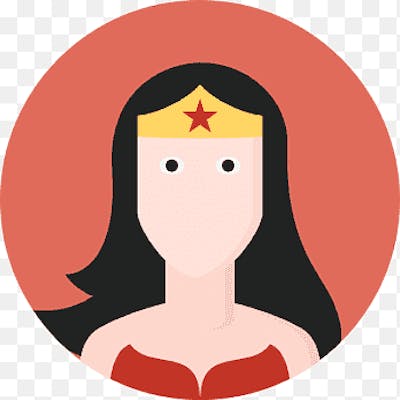Deploying Apps into Linux Via Jenkin Plugins
Hey Guys,
ALERT:- After practicing this It can cost you Around 30 to 40 USD(Around 2500 to 3000). You can terminate the AWS instance after this or you can close Your Account.
Let's get started, Guys!
Pre-Requisites
One should make an EC2 instance Ready with default AMI.
Install MobaXterm and connect Your EC2 instance using SSH. Please read my blog, How to do this here-->https://nidhidevops.hashnode.dev/how-to-establish-ssh-connection-to-your-remote-machines-via-ssh-keys
Installing JAVA on a Linux machine
Okay, So the first step here will be Installing Java on a Linux machine(EC2 Instance) which we have Created on AWS.
The steps are as follows:-
Go to https://www.java.com/en/download/help/linux_x64_install.html-->Click Java for Fedora(It's a flavor for Linux and this comes close to AWS as well)
Now copy this below command used under fedora
$ su -c "yum install java-1.8.0-openjdk-devel"
if you are logged in as root and also the location is "~", now use yum install java-1.8.0-openjdk-devel Because we want JRE and JDK.
It will ask "Is This Okay", Enter 'y"
Use the command to see the Java version -->
java -versionTo remove any program use the command -->
yum remove java(Optional)
Setting Java Home Path
As we know where the location of java is, Jenkins or any other software won't know where Java is, So hence we are adding it to system variables with Its path.
Use the command
ls -ato see all files in directories.You will see .bash profile
Use command
cat .bash profileto see content
Extra Commands to look into
--> pwd :- For seeing present directory
--> cd .. :- to move one directory back
--> ls:- to see the files in directory
--> cd root :- to get back to root folder
Okay, Back to our commands😁
Use command
cd usr/libas java is installed therels -acd jvmls -aCopy the content showing java path (Which maybe has keyword openjdk )
again enter cd and that path
now do
ls-ato see jre is displayednow use command
pwdCopy whole path
Now again move to .bash profile
Use the below commands to reach back to your original positions
enter
exitenter
sudo su -
Again Going back to edit the .bash profile(VERY IMPORTANT)
enter
vi .bash profileselect
ibutton so that it will be now in insert modeUnder User specific environment and startup programs, Enter
JAVA_HOME=(Paste the path, we copied earlier)
PATH= :$JAVA_HOME(Take care you have written without removing anything at the last) see image
to save the file, use command :
click
esc-> enter:wqTo exit without saving a file
click
esc-> enter:q!To see if the path is set, the user is on the location .bash profile. Enter
cat .bashprofile. And users see the entered content.
Installing MAVEN on a Linux machine
we will use wget to install maven --> Wget solely lets you download files from an HTTP/HTTPS or FTP server. You give it a link and it automatically downloads the file where the link points. It helps to download Binaries.
Hit the url https://maven.apache.org/download.cgi (you will see a tar.gz link, which is used by linux)
Enter
wgethttps://dlcdn.apache.org/maven/maven-3/3.9.0/binaries/apache-maven-3.9.0-bin.tar.gznow go to the url https://maven.apache.org/install.html
You will see a command to unzip it in linux
Use command
tar xzvf apache-maven-3.9.0-bin.tar.gzMake Sure everything you are doing is as root user.
It's recommended by Maven to install maven at opt package.
User is on "/" home location, write the command.
-->
ls -ato copy a folder from one location to another type
cp -r apache-maven-3.6.3 /opt(cp -r is copy file recursively)type
pwdand copy the path->typeexit->sudo su -type
vi .bash profileWrite the following in bash profile
MAVEN_HOME= (Paste the selected path above)
M2= /opt/apache-maven-3.6.3/bin
PATH= :$MAVEN_HOME:$M2(Take care you have written without removing anything at the last) see image
to save the file, use command :
click
esc-> enter:wq
Install Jenkins on Linux and start the Jenkin server
Write the below code as root user after exiting wherever you were.👇
sudo wget -O /etc/yum.repos.d/jenkins.repo \
https://pkg.jenkins.io/redhat-stable/jenkins.repo
sudo rpm --import https://pkg.jenkins.io/redhat-stable/jenkins.io.key
sudo yum upgrade
# Add required dependencies for the jenkins package
sudo yum install java-11-openjdk
sudo yum install jenkins
sudo systemctl daemon-reload
After this to start jenkins write
sudo systemctl start jenkinsYou can refer the page (https://www.jenkins.io/doc/book/installing/linux/#red-hat-centos)
Go to the AWS instance
Copy the public IP
And add
:8080to it and You server will get started 😍go to the Location written for password authentication, and Copy password.
Paste the Password on the URL
Click Installed suggested Plugins
Provide Username and other details->Save and continue
Click Save and finish
Click Start using jenkins
Create a new Jenkins Job for deploying apps
On the Home page itself
Click Create new Job
Enter an Item name
Select Free style Project
Click Okay
Now you are on the deployment/configure page
Under Source code Management
Select GIT
Under repository URL, copy paste your Project/App URL from github.com
Configuring Jenkins so that it will know directly Your git URL and JAVA And MAVEN Variables
Click Manage Jenkins
Click Global Tool configuration
Add JDK Path (Goto mobaxterm terminal, type clear)
Enter
echo $JAVA_HOMEAlso Enter the name
Now for GIT
Go to terminal and type
Which GitIf Git is not there, Install Git
Enter
Yum Install Gitas root user
Now for Maven
Under Build Environment
Add Build step Invoke top-level Maven targets
Write
test installunder goals which will build your.warfileNow Save the Project and Run