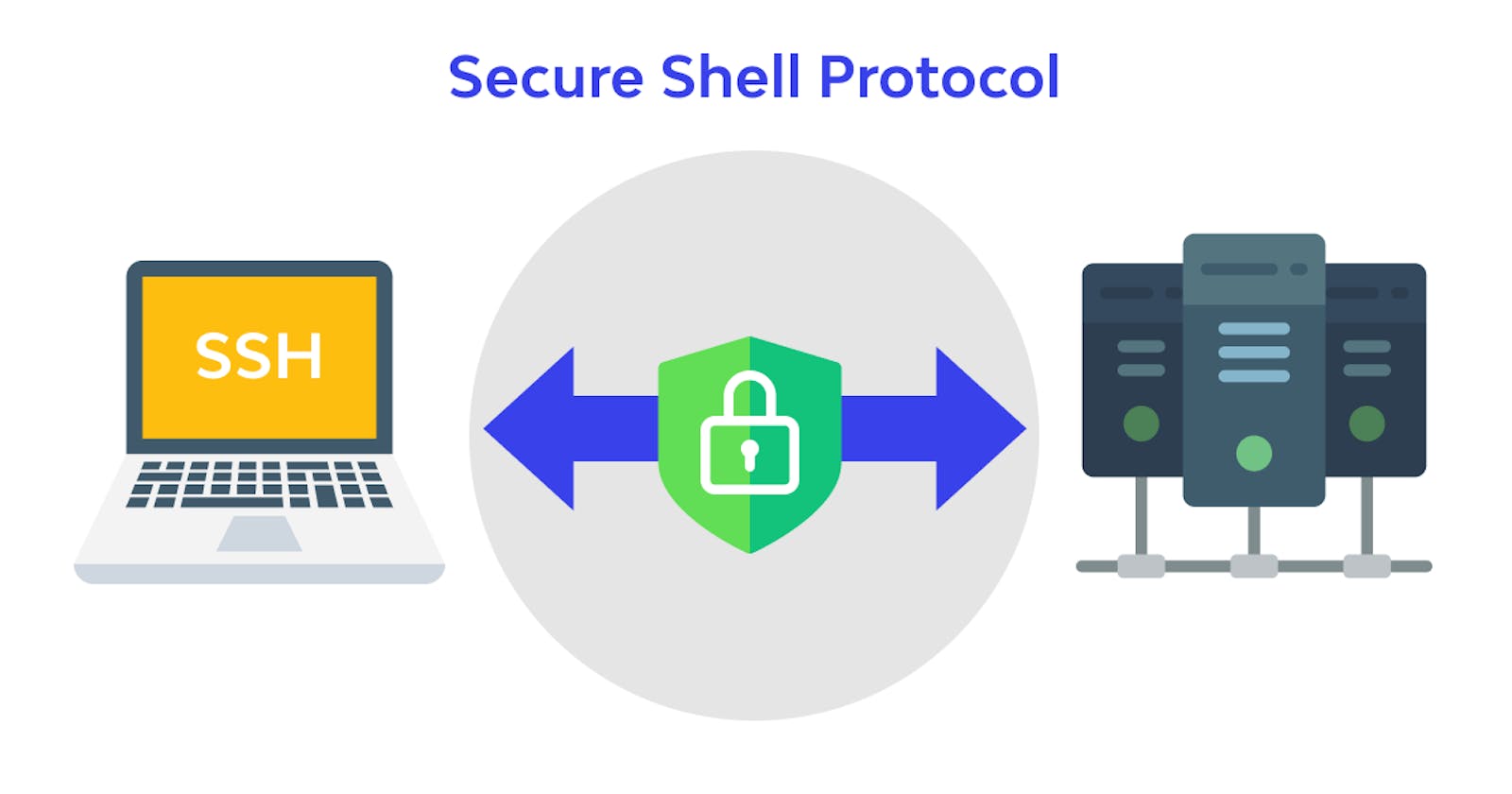Hey guys!
Welcome back to my blog.
Today we will learn a simple thing where in you will connect two machines via SSH.
Let's Begin!
Pre-requisite:-
Download MobaXterm
MobaXterm?
->It is a toolbox for remote computing.
After Instaling it ,
Click Session->click ssh->enter the remote host details(I will enter the public address of my Ec2-server I created on AWS)->check the Checkbox(near specify user name)
Enter the username necessarily as ec2-user.
Click Advance SSH settings
Upload the key pair, You generated it while creating an instance on AWS.
Below Attached is the Image showing all the details I explained above.

- Click OK
See Your server is started

Yay!
Finally, Connect AWS Linux servers using SSH Client.
1st step is done guys, Congratulations!
Next, we will make one more instance on AWS.
-> After creating instance, make sure you connect that too with ssh using Mobaxterm.
Now those servers will look something like this,

Now all the gameplay will be of Commands...
Let's start(use these commands in 1st server)
type ssh ec2-user@ipaddress(use the ip adddress of the linux machine you want to connect with this)
click yes
(after this Some errors will be generated, correct?)
type ssh-keygen
It will automatically create two keys public and private. Let's learn more about them.
Private keys:-private key is located on the client machine and is secured and kept secret.
Public keys:- public key can be given to anyone or placed on any server you wish to access.
When you attempt to connect using a key-pair, the server will use the public key to create a message for the client computer that can only be read with the private key.
(Now you got some idea what to do!)

Now the important thing here is
Go to the next server where you want the connection.(Use commands in 2nd server)
Now write the command
sudo su -to become a root user.write the command vi /etc/ssh/sshd_config
Update Password Authentication to Yes


now as a root user, change the password of the user
enter the command
passwd ec2-user
Your password will be updated successfully

After this write
service sshd reload

Now come back to your 1st server
type
ssh-copy-id user@<target-server>
Enter your Password(Recently Updated)
To check if your keys are copied
go to
.sshfolder (cd .ssh)type
ls -athen write command
cat id_rsa.pub
Go to the 2nd server and hit the following commands(Please see the screenshots)

Finally, The final command
- ssh ec2-user@<targetipaddress>
Boom it will definitely work!!!
see You will have full access to your 2nd instance
Let me show you some screenshots to understand it more efficiently.
So in the first server I made a text file(Please see screenshots thoroughly)
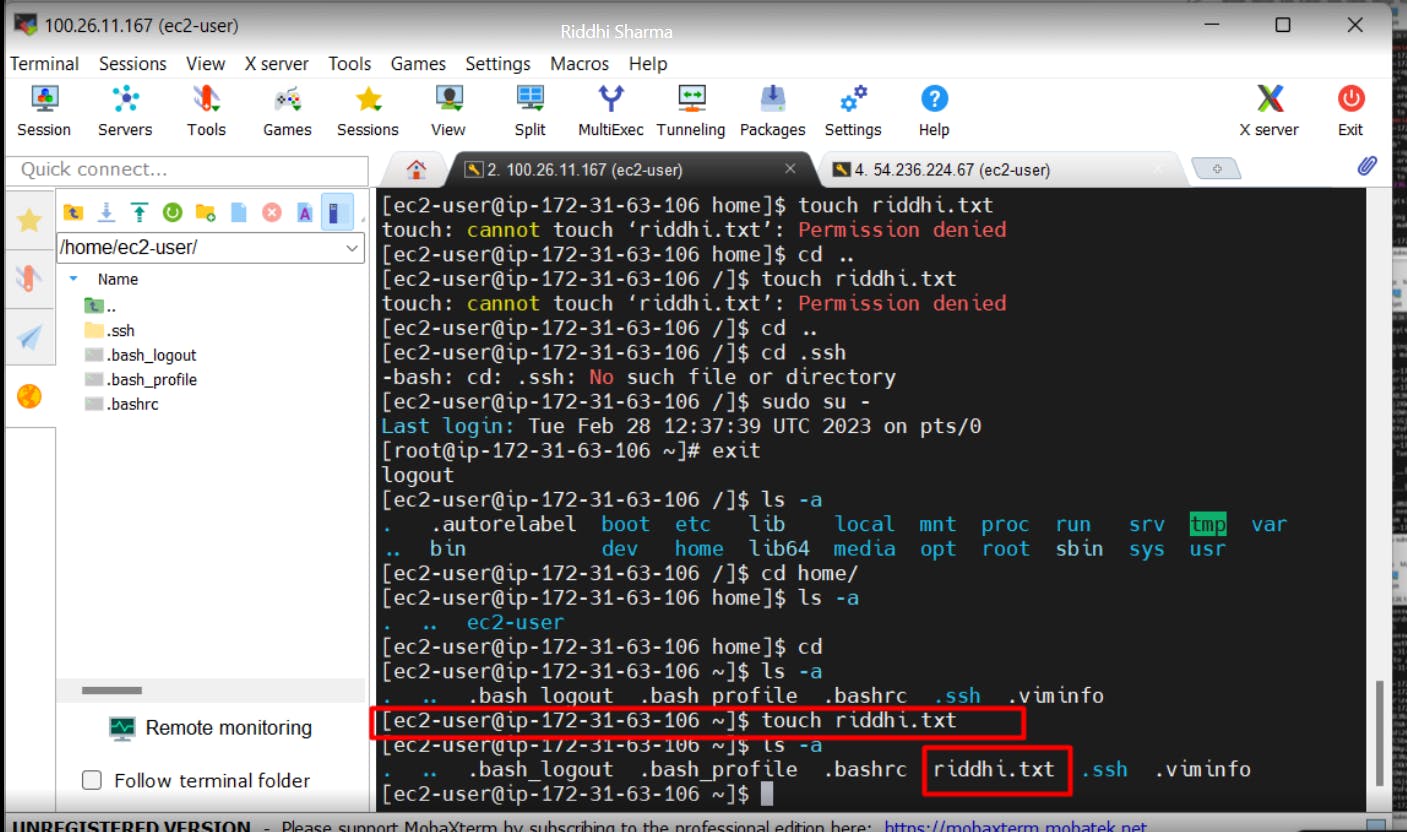
Now let me show you the same file in the second server

Guys, You have done this, Yay!!
See this was very easy right :)
If you have any confusion, or find any sort of suggestions, Do let me know :)
All suggestions are welcomed!
More DevOps content is Ahead!!
Apart from this to know How to build a Docker image for any Application!
You can read this blog https://riddhisharma.hashnode.dev/devops-project